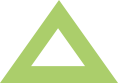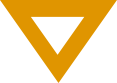The Command Prompt is a very useful and powerful tool to help with a whole host of functions.
You can launch a new command prompt window in many different ways and either elevate it to admin privileges or open it as a standard user. If in doubt, launch as a user first and only use admin privileges when you fully understand the impact your changes can make.
I will show you 2 easy ways to open a Command Prompt window with and without admin privileges.
The Quick Way
To make this as simple as possible, press the + R to bring up the Run box. Type in cmd (upper or lowercase, it makes no difference)

WITHOUT ADMIN: Press Enter on the keyboard or use the mouse to press OK.
WITH ADMIN: Press Ctrl, Shift and Enter.
The Easy Admin Way
Open your start menu by clicking the Start button (bottom left by default) or pressing the Windows Key. Start Typing CMD (Don’t worry, there is no search or input box to begin with) and wait for Command Prompt to appear in the top result.
WITHOUT ADMIN: Press Enter on the keyboard or use the mouse to click on the application icon
WITH ADMIN: Hover over the icon and select Run as administrator on the right